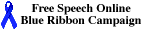| This material has been developed to accompany: |
| Introduction to the Internet and the World Wide Web |
| This material has been developed to accompany: |
| Introduction to the Internet and the World Wide Web |
Topics
| Key Terms and Concepts | Sharing and Copying Information | Error Codes |
| Guides to the Internet | Survey of Information Sources |
| First Look at Using a Web Browser to Find Information on the Web |
Activity First Look at Using a Web Browser to Find Information on the Web
Overview
In going through the steps of this activity, we'll start the browser, explain
some of the items you'll see on your screen, and then look at one of the subject
directories available that give easy access to a lot of information. Finally,
we'll exit the Web browser.
Details
1. Start the Web browser.
You start the Web browser by either clicking on an icon for the browser or choosing
the browser from a menu. In some cases you may have to select a program group
from the list of programs you can run, or you may have a shortcut to Netscape
on your desktop. If you're using a different browser you'll probably start it
in the same way but by clicking on a different icon. Suppose the browser icon
is on your desktop.
It's important for you to know how to get online help. You may have guessed that one way to get help is to use the pull-down menu item Help. The help menu has a link to an online help.Double-click on the browser icon.
2. Go to the Yahoo! directory.
Use the mouse to point to the location field and click the (left) mouse button.
3. Explore the WWW.Type http://www.yahoo.com in the location field and press Enter.
An easy way to explore the WWW, is to follow hyperlinks. Starting with a directory
like this one, there's plenty of exploring to do. To be specific,
There are lots of links to follow here, and you can follow these to explore the WWW. You'll find you can move from page to page easily with a little practice. Press the toolbar button Back,to go back through previous pages. Spend some time exploring these topics or others.Use the mouse to point to the hyperlink Science and click on the (left) mouse button.
Use the mouse to point to the hyperlink Astronomy and click once with the (left) mouse button.
This page as well as others from Yahoo! contains a search form that you can
use to search Yahoo! for information rather than browse the directory. There
are times when you'll want to search rather than brows. Before you start a search
here, or with other directories and search tools, be sure to first read what
ever material is available online about help, tips, or options.
| Tip: You'll see that in the long run, the time spent learning about how to use the search facilities of a directory or search engine will save you time later on. |
Click on File in the Menu Bar and then click on Exit.
As amazing as some computer systems are, they generally need very precise instructions. So you have to be careful about spacing (generally there aren't blank spaces in a URL), the symbols used (a slash and a period are not interchangeable), and the case of the letters when you're typing in a URL. Take a look at the following for more information about the codes and messages
Remember that anything available in electronic form on the Internet or World Wide Web is a copyrighted work, and you need to treat it in the same way as a book, magazine, piece of art, play, or piece of recorded music. Just because something is available on the WWW doesn't mean that you may copy it. You are allowed to copy the material for personal use, but in almost every case, you cannot use it for commercial purposes without written permission from the copyright holder.
A number of different types of information sources are available on the World Wide Web. Those include:
Directories of a general collection of Internet and WWW resources, arranged by subject. Yahoo! was one of the first directories on the Web. Others are listed in our Annotated List of Selected Directories and Internet Subject Directories.
Search engines, which are tools that provide keyword searching capability. Google is one example. Others are listed in our Annotated List of Selected Search Engines.
Meta-search tools, which allow you to access databases from one place. Examples of meta-search tools are MetaCrawler, Ixquick, Vivisimo, and the The InvisibleWeb
Virtual libraries, which are directories or subject catalogs consisting of selected Web resources. Two excellent examples are The Internet Public Library, and Librarians' Index to the Internet.
Specialized databases, which contain comprehensive collections of hyperlinks in a particular subject area, or which are self-contained, searchable indexes made available on the Web. The InvisibleWeb and direct search list many specialized databases and directories.
Library catalogs accessible on the World Wide Web. Some resources for library catalogs accessible on the World Wide Web are LibDex and Libweb.
FTP archives, which are collections of files in various formats available on the Internet. Several Web sites allow you to search FTP archives and make it relatively easy to retrieve files through FTP. One is Allthe Web FTP Search
Email discussion groups, of which several thousand groups exist to share opinions and experiences, ask and answer questions, or post information about a specific topic. Several services let you search for discussion groups. One is Publicly Available Mailing Lists
Usenet newsgroups, which are collections of group discussions, questions, answers, and other information that have been shared through the Internet. Google Groups has archives of Usenet articles.
Topics
| Key Terms and Concepts | Sharing and Copying Information | Error Codes |
| Guides to the Internet | Survey of Information Sources |
| First Look at Using a Web Browser to Find Information on the Web |
 |
Visit Searching and Researching on the Internet and the WWW for more information about using the Internet for doing research and finding what you need. |
This material has been developed to accompany: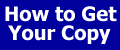
|
| Add to Guest Book | Send a comment | Report a problem |
Some other places you may want to visit
| Internet and Web Essentials | Learning to Use the Internet and the World Wide Web |
| This is a Webliminal.com
Production ©1999, 2000, 2005, 2007 Ernest
Ackermann |
|
| You can help support this site by buying books, CDs, and other items after clicking on any of these links. | 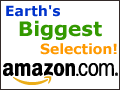 |
FROM the fortune list ...
The manner of giving is worth more than the gift. -- Pierre Corneille