|
|
This chapter gives an introduction to the World Wide
Web and the Internet.
Items mention in the chapter include
| Example
1 |
A First Look at Netscape
Navigator and the World Wide Web |
| |
In going through the steps of this example, we'll start the browser,
explain some of the items you'll see on your screen, and then look
at one of the many directories available that give easy access to
a lot of information on the WWW. We'll follow these steps:
- Start Netscape Navigator.
- Click on the item labeled Search in the navigation bar.
- Explore the WWW.
- Exit Netscape Navigator.
|
1. Start Netscape Navigator.
| |
Double-click on the Netscape icon.
The first document you see is called the home
page. When you're browsing the Web the home page is your
starting point. The term home page also has another meaning. When
individuals, organizations, or companies want to have a presence
on the WWW or want to make information available on the WWW, they
create a home page. In that sense the home page acts as a contact
point or starting point for the connection between that individual,
organization, or company and the rest of the World Wide Web. When
you start Netscape you're likely to see the home
page for Netscape Communications Corporation.
|
2. Click on the item labeled
Search
in the navigation toolbar.
You can also retrieve the page by typing the
URL for Yahoo in the location field.
To do that click on the location field, it will change color,
then type http://www.yahoo.com
and press Enter
| |
There's lots of information on the WWW and it's just about impossible
to keep track of it all. To help, some folks have collected hyperlinks
and arranged them into categories to create directories. Several are
listed on the Netscape Net Search page. If Yahoo! isn't the one that's
displayed, find it somewhere else on the page or type its URL http://www.yahoo.com
|
3. Explore the WWW.
| |
To explore the WWW, all you have to do is follow hyperlinks. Starting
with a directory like this one, there's plenty of exploring to do.
To be specific, click on the item Science
from the list of topics.
You can see there are still many topics to explore. Again, to be
definite, select the hyperlink labeled Astronomy
There are lots of links to follow here, and you can follow these
or any links to explore the WWW. You'll find you can move from page
to page easily with a little practice. Remember to press the Toolbar
icon to go back through previous pages.
|
4. Exit Netscape Navigator.
| |
Click on File in the Menu Bar and then click
on Exit.
If you're using dial-up networking (using a modem with a SLIP/PPP
connection), then ending the session will probably end your connection
to the Internet. If you're paying by the minute or hour for the
connection and you're done working with the Internet for the time
being, be sure your connection is terminated.
|
End
of Example 1

Having
some problems?
| Example
2 |
Retrieving
a Web page by Typing in a URL |
| |
When you're working on the WWW you may want to visit a Web page
that isn't listed as a hyperlink in the document you're browsing.
To do that you go to the Web page (actually you bring it to you) by
typing the URL in the location field rather than by selecting a hyperlink.
Here are the steps to follow in this example.
- Start Netscape Navigator.
- Open a Document or open the URL http://www.city.net.
- Follow a hyperlink to information about South America by clicking
on a region a map.
- Follow a series of text hyperlinks to get to information about
Rio de Janeiro.
- Exit Netscape Navigator.
|
1. Start
Netscape Navigator.
2. Go to the Web page with URL
http://www.city.net.
3. Follow a hyperlink to information
about South America by clicking on a region on a map.
| |
Click one the region of the map labeled South
America
That brings up a map of South America.
Now click on the region of the map labeled Brazil
|
4. Follow a series of text hyperlinks
to find information about Rio de Janeiro.
| |
Now, get on to some Web pages with further information about Brazil
and Rio de Janeiro.
Click on the hyperlink cities
under the heading Destinations. Alternatively, you can click on
Rio de Janeiro on the map of the cities listed to the right of the
map.
Click on the hyperlink Rio
de Janeiro.
You're on your own now. Follow any of the hyperlinks on this or
other Web pages to get some information about Rio de Janeiro or
other places.
|
5. Exit Netscape.
End
Example 2
|
Getting Connected |
The Web site Getting
on the World Wide Web from University of California, San Diego,
Science and Engineering Library has lots of useful information about
getting connected to the Internet.
Want more (or even some) information about SLIP/PPP? Take a look
at SLIP/PPP
Homepage by Lai
Zit Seng
Need to get connected to the Internet from home? Here are a few
sites that can help.
|
| About
the History of the Internet |
Bruce Sterling's
History of the Internet
A
Brief History of the Internet by Barry M. Leiner, Vinton G.
Cerf, David D. Clark, Robert E. Kahn, Leonard Kleinrock, Daniel
C. Lynch, Jon Postel, Larry G. Roberts, Stephen Wolff
Architecture of the Internet - Boardwatch magazine.
Hobbes'
Internet Timeline by Robert H'obbes' Zakon
Net
Timeline from the PBS series Life
on the Internet
History
of the Internet and WWW: View from the Internet Valley
NetHistory:
An Informal History of BITNET and the Internet
|
Example 1 | Error
Codes | Example 2 | Getting
Connected | History of the Internet
|
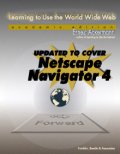
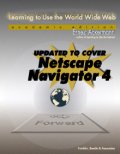

visits since April 9, 2001.